In the CRM module you can manage your customers’ contact information. CRM consists of two levels. The company level (Companies) and the contact person level (Contacts). Here you have the possibility to use the internal CRM system of SaleSphere or to integrate data from a third party system under certain conditions.
When you call up the CRM module in the main menu, you will reach the “Companies” level. Here you can select this source system if your client already has integration with a third party system as a data source.
The prerequisite for this is the license: SaleSphere “Enterprise”. In addition, the corresponding interfaces to the respective third party system must be available.
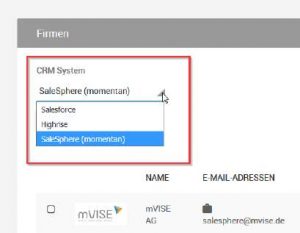
Selecting the CRM source system
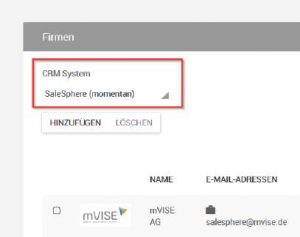
Tip: If you already use your own CRM, please contact us. We will then connect this to SaleSphere for you.
If you use the SaleSphere CRM and perform data management here, proceed as follows:
Add and edit companies
On the “Companies” level you can add new companies or edit existing companies. To add a new company, click on the “Add” button at the top left.
To edit an existing company, use the arrow icon next to each entry in the list to go down one level and edit the selected company.
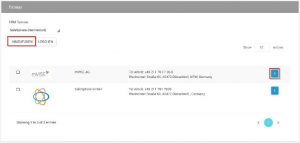
Company overview
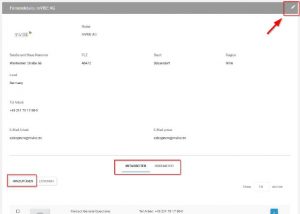
Company > View Mode
In both cases the company editor will open, in which you can enter the information about the respective company or edit the previous entries. For example, you can select a logo and enter the name, e-mail address(es), telephone numbers and various postal addresses.
Click on “Save” to save the changes.
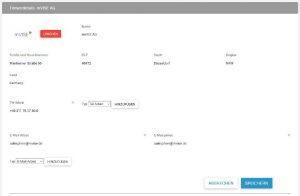
Company > Editing mode
To delete a company, check the checkbox in front of the respective list entry and click on the “Delete” button at the top.
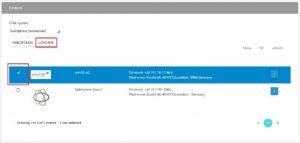
Delete company
Add and edit people
To add people to a company, use the blue arrow at the far right of the company’s list entry. This takes you to the second level of the CRM module, the “Customer details” area.
All persons added here are assigned to the parent company. The headline “Customer details” and the name of the respective company make this clear.
You can add people by clicking on “Add” in the upper left-hand corner under People. An existing person is edited using the arrow symbol.
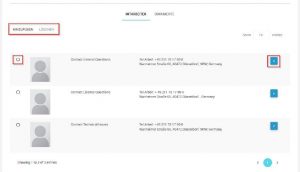
Customer details / Overview of persons
The Contact Editor opens, in which you can enter the contact person’s personal data or edit the existing data.
Click on “Save” to save the changes.
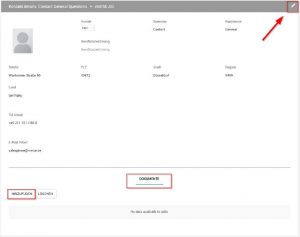
Person > View mode
To delete a person, select the person using the check box in front of the relevant list entry. Then click on “Delete”.
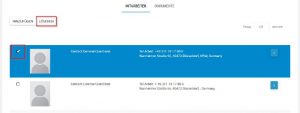
Delete contact
Add and delete documents
To add documents (Office documents or PDFs) to a company or contact, use the blue arrow to the far right of the company’s list entry. This will take you to the customer details. Switch from “Contacts” to “Documents” in the lower area.
There you can click on the “Add” button to add another document or, after selecting an existing document, you can remove it with “Delete”.
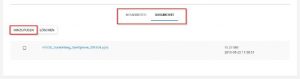
Add document to a company
Depending on the functionality at company level, you can also add individual documents to a contact or delete the existing documents there at the lowest level “Contacts”.
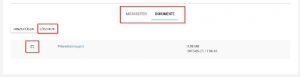
Delete documents of a company

