To configure your homescreen individually, go to the edit mode by tapping the pen icon at the top right of the menu bar.
Moving or deleting a module on the homescreen
To move a module, drag and drop it to the desired position. If you want to remove a module, select the module and then tap the trash bin icon.
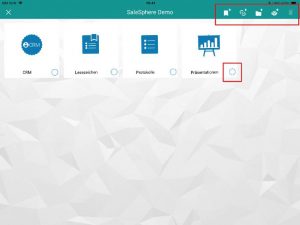
Edit mode of the homescreen
Add a module to the homescreen
To add a module to the homescreen, tap the module icon in the upper right corner and a dialogue box opens. Select the relevant module by tapping on it and then save your changes.
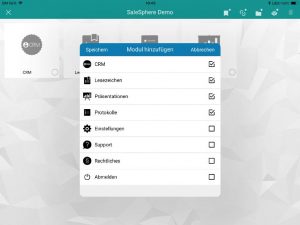
Add dialogue module to homescreen
Add a bookmark to your homescreen
To add a bookmark to the homescreen, tap the bookmark icon in the upper right corner. A dialogue box opens in which you can select all bookmarks you want to place on the homescreen. You can also select complete product groups here. Then save your selection.
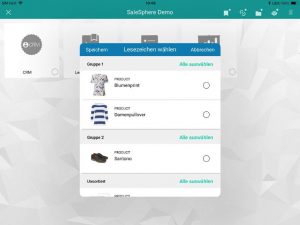
Add Bookmark to Homescreen Dialog
Add a website to your homescreen
You can also add a web page to the homescreen by entering the URL. To do this, tap the corresponding icon in the upper right-hand corner. Then enter the title of the web page and the URL, i.e. the exact address (e.g. www.salesphere.com) in the dialogue box. Then save your entry.
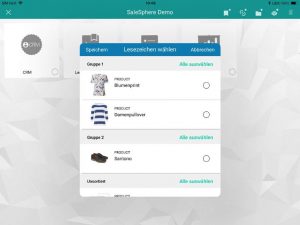
Add URL dialogue to homescreen
Adding catalogues to the homescreen
You can also store catalogues directly on the homescreen. To do this, tap on the catalogue symbol in the top right-hand corner. Then select all catalogues that you want to place on the homescreen. Then save your selection.
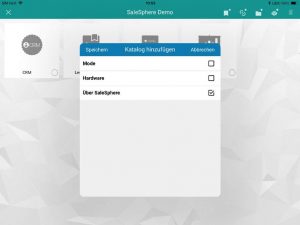
Add Catalogues to homescreen Dialogue
When you have finished customizing your homescreen or want to cancel the process, exit the edit mode by tapping the Close-X button in the top left corner of the menu bar.

